SpotCam Support Center
Sie finden keine Antwort? |
Erstellen Sie ein Ticket |
How to Install SpotCam for the First Time on Mac?
: 2024-03-01 10:26:24
0
Installing SpotCam is a simple task that you can complete using your computer browser or mobile device (with WiFi capability). The entire process consists of only three steps. Don't worry, this process doesn't require any technical skills. As long as you know how to set up WiFi, you can easily install SpotCam.
After confirming that your device has WiFi connectivity, you can start the installation process. This article provides instructions for installation on a MAC. If you need to install SpotCam on a different device, you can click here to learn how to perform the initial SpotCam installation.
Using Mac:
If you are using a Mac, simply open your browser, go to the MySpotCam.com homepage, and you will find the "Add SpotCam" option in the bottom left corner. Expand that option and click the "Start From Here" button. The system will then prompt you to download a file. Allow the file to be downloaded, and after completion, run the file. Don't worry, no programs will be installed on your computer.
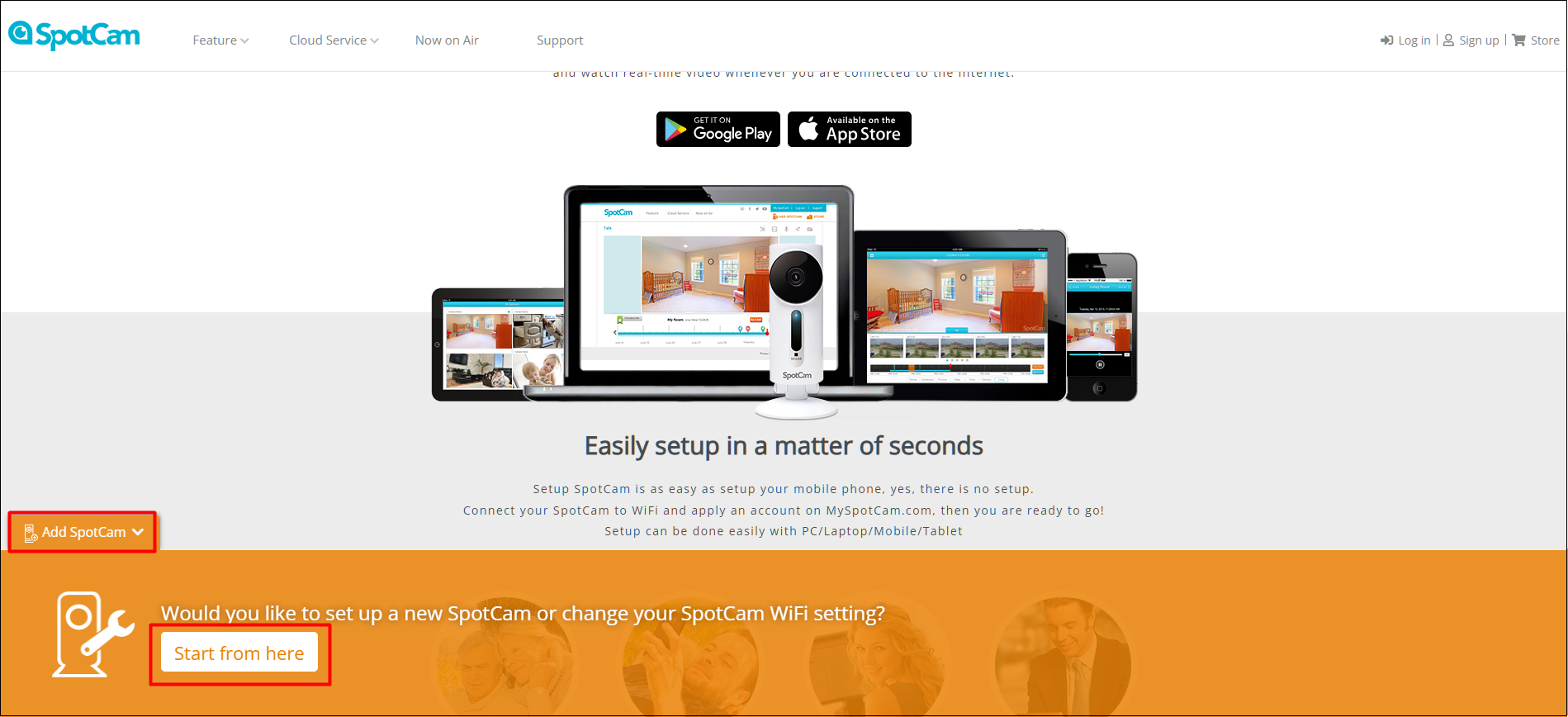
If you encounter the situation where the SpotCam installation cannot be executed as shown in the image below, you can follow the steps below to resolve it.
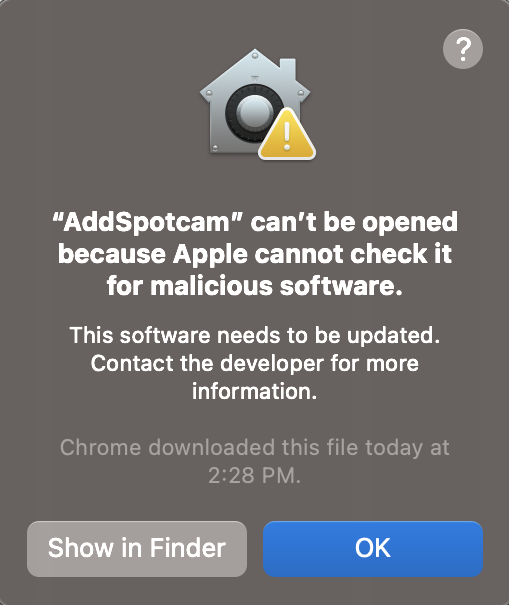
1. Click on "System Preferences" on your Mac, then select " Privacy & Security."
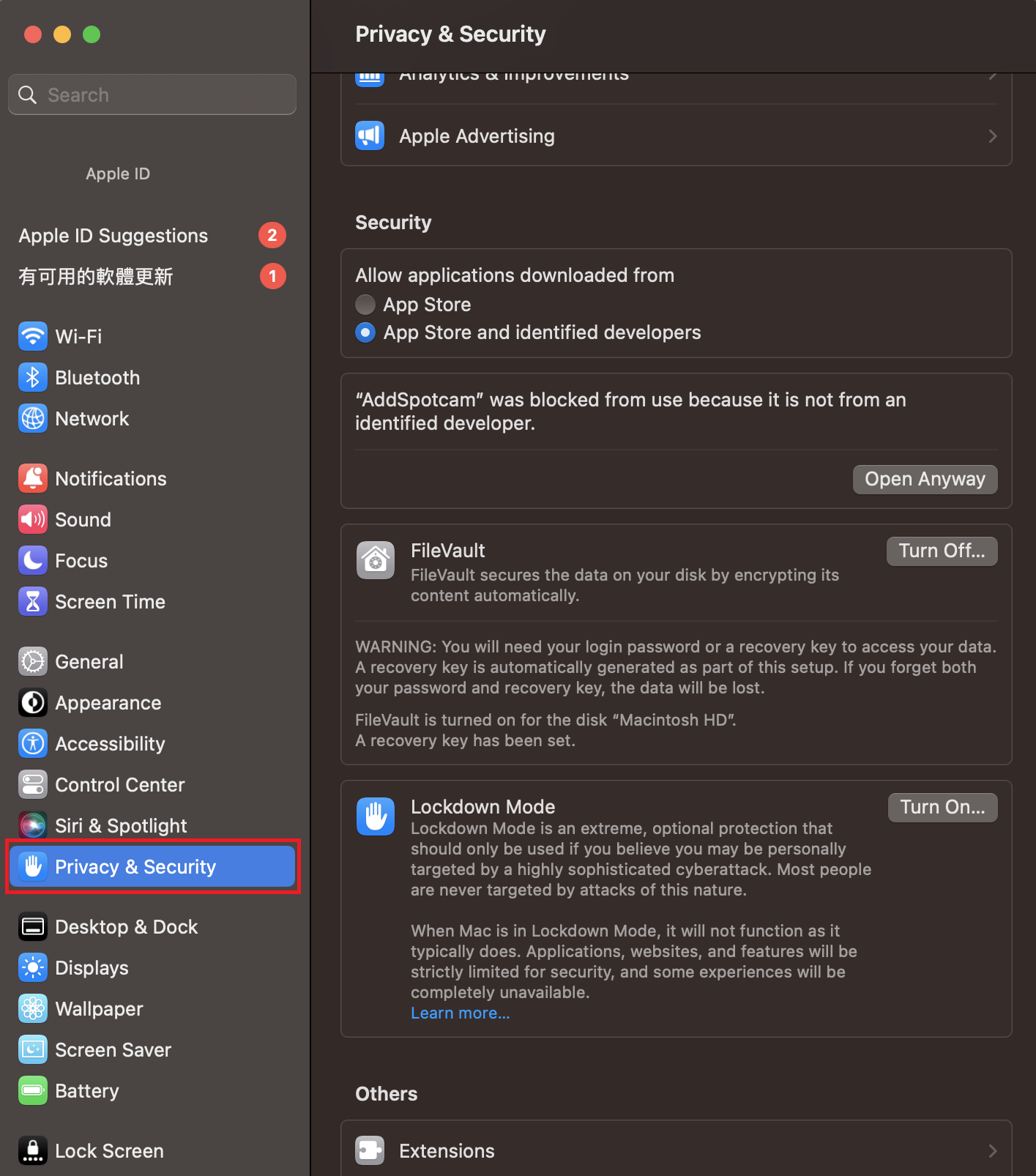
2. Next, click "Open Anyway" below the image.
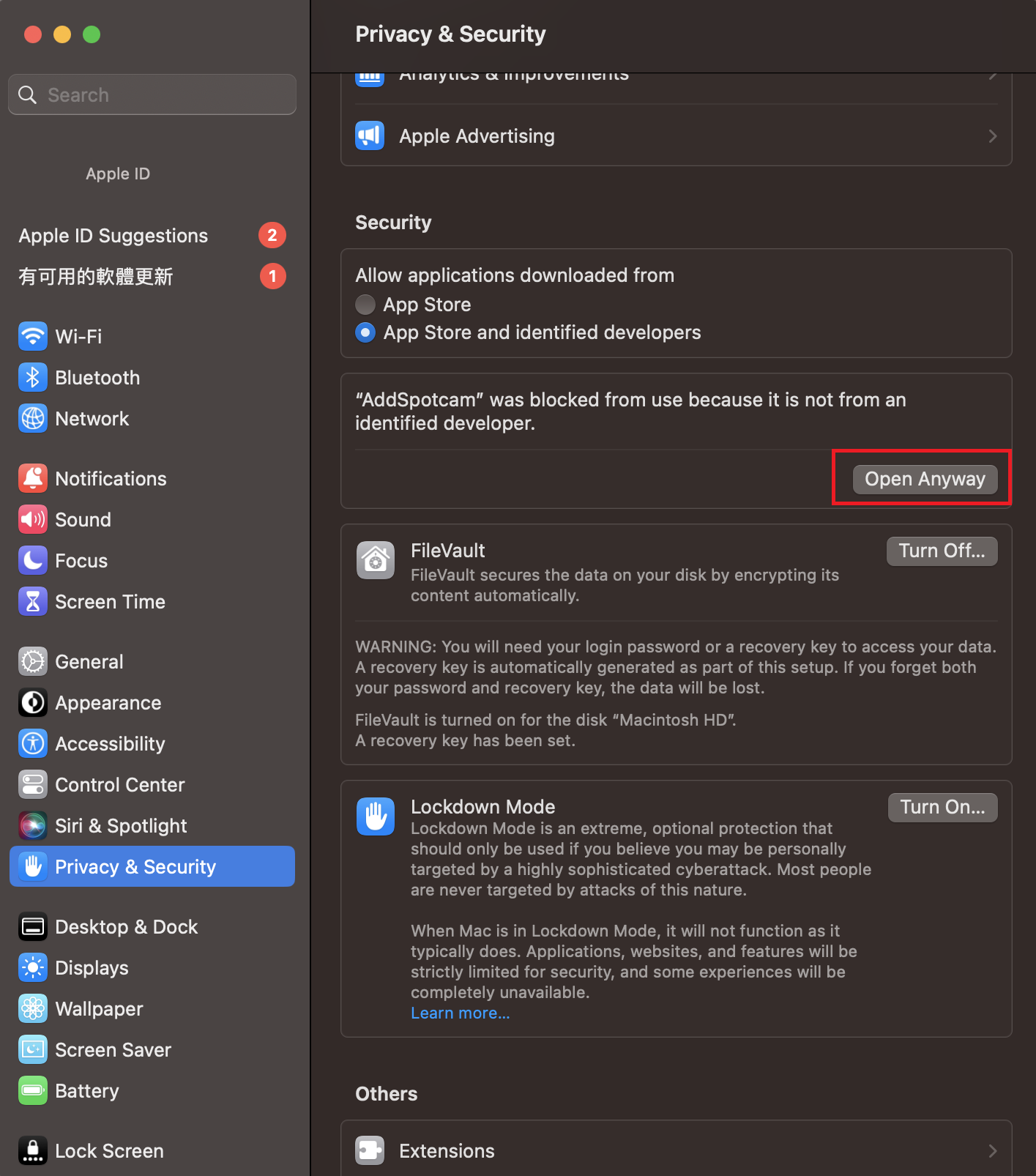
3. After clicking "Open Anyway," the system will display a confirmation, click "Open" to proceed with the installation.
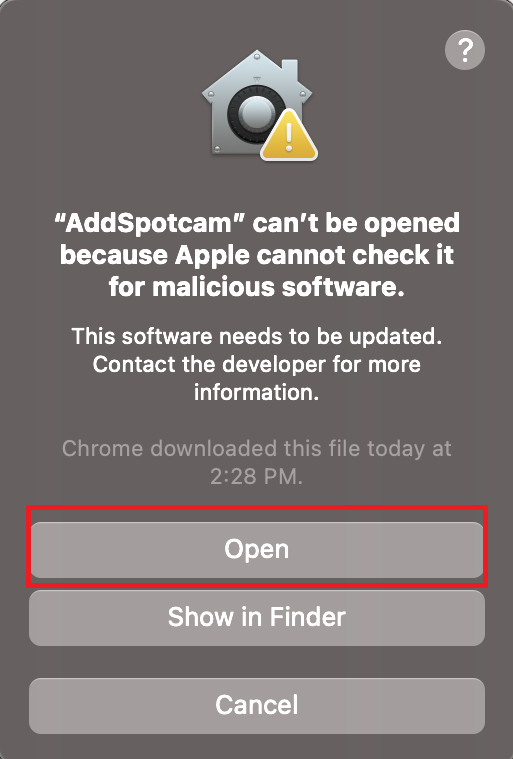
4. Once successfully opened, the following icon will appear. Click "Let’s Get Started!" to proceed with the camera setup.
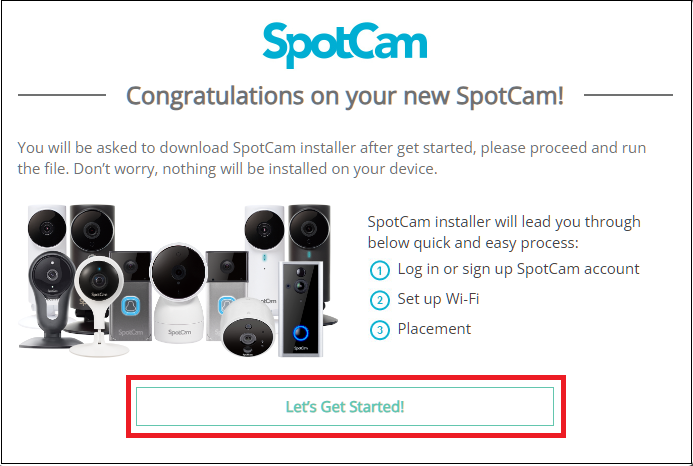
If you encounter any difficulties during the installation, feel free to contact us. Our technical team will assist in resolving any issues you may encounter. You can send an email describing the issues you're facing to support@myspotcam.com, and we'll promptly assist you.


 English
English English (UK)
English (UK) 日本語
日本語 繁中 (台灣)
繁中 (台灣) 繁中 (香港)
繁中 (香港) Deutsch
Deutsch Français
Français Suomi
Suomi



