Line is one of most popular messenger software in the world, and now SpotCam is integrated with Line messenger via a popular platform called IFTTT (If This Then That). Here is step by step instruction on how you can enable IFTTT service for your SpotCam and then connect it with Line messenger.
Enable IFTTT for your SpotCam with PC/laptop
1. Register your IFTTT account
here or
sign in if you already have an IFTTT using your web browser.
2. Sign in to your SpotCam account on SpotCam website and then go to My SpotCam page.
3. Click IFTTT tab in My SpotCam page.

4. Choose the applet you like to use, you can easily find applets related to Line messenger by using the filter at top right side of the page.
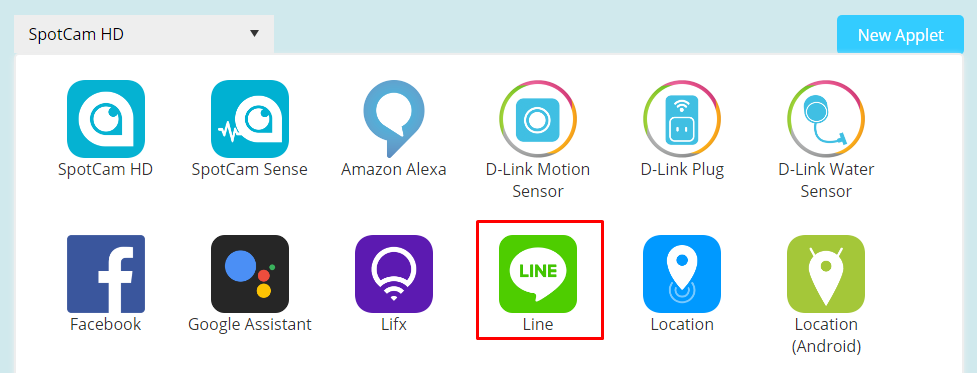
5. After you select a Line messenger applet, you will see a card like below, please swipe to turn on the service. You may be asked to log into your Line account and permit IFTTT service connect to it, please follow the instruction on screen then you are ready to go.
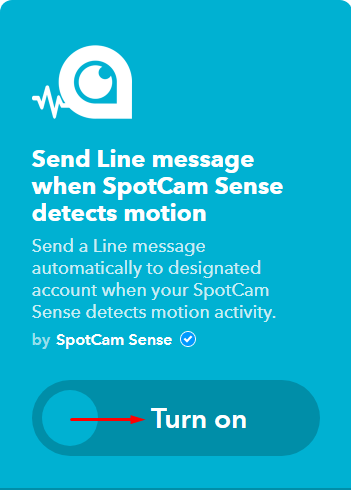 Enable IFTTT for your SpotCam with mobile/tablet
Enable IFTTT for your SpotCam with mobile/tablet
1. Register your IFTTT account
here or
sign in if you already have an IFTTT using your mobile device.
2. Sign in to your SpotCam App and call out menu from top right button and then click “Connect with IFTTT”
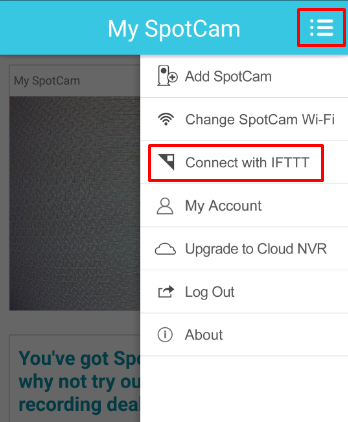
3. Choose the applet you like to use, you can easily find applet related to Line messenger by using the filter at top left side of the page.
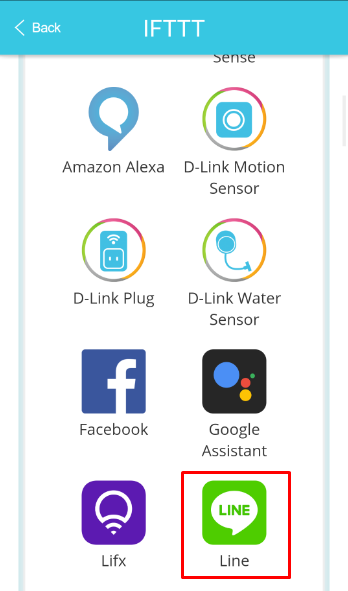
4. After you select a Line messenger applet, you will see a card like below, please swipe to turn on the service. You may be asked to log into your Line account and permit IFTTT service connect to it, please follow the instruction on screen then you are ready to go.
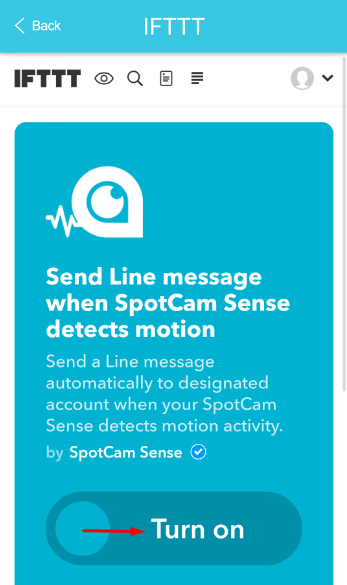 If you can’t find the Applet you like
If you can’t find the Applet you like
It is also possible that you don’t find the applet you like to use in our current selection, in this case you can easily create your own applet by clicking on “New Applet” button on the same page above mentioned in SpotCam App or SpotCam website.
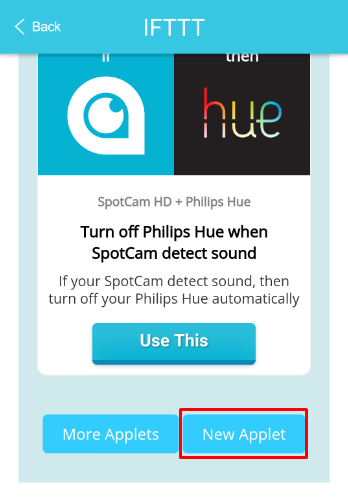


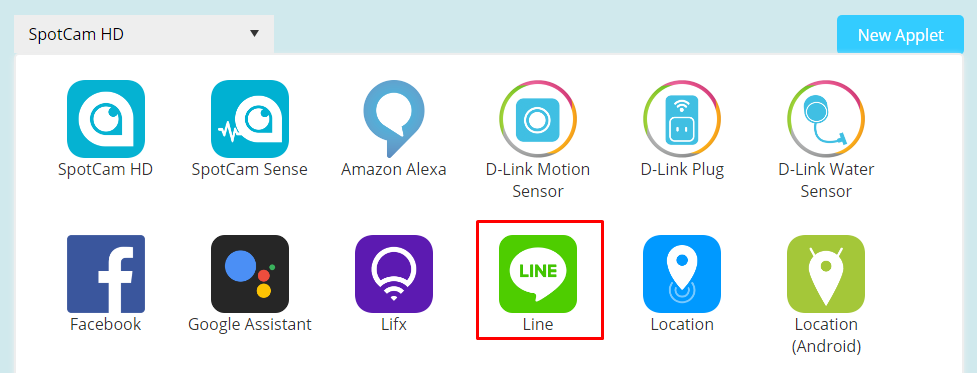
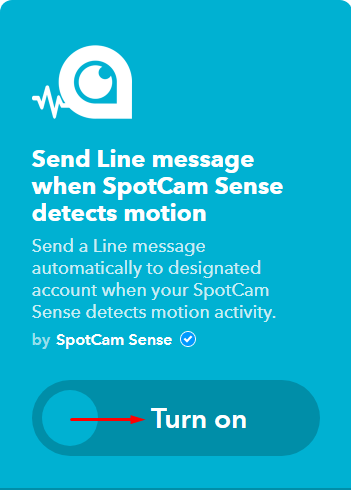
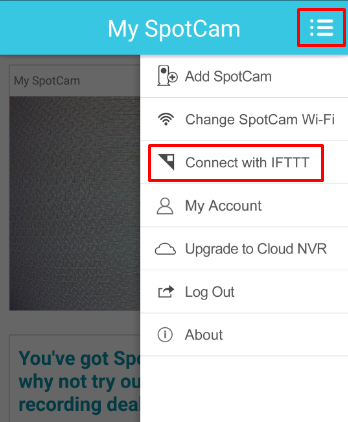
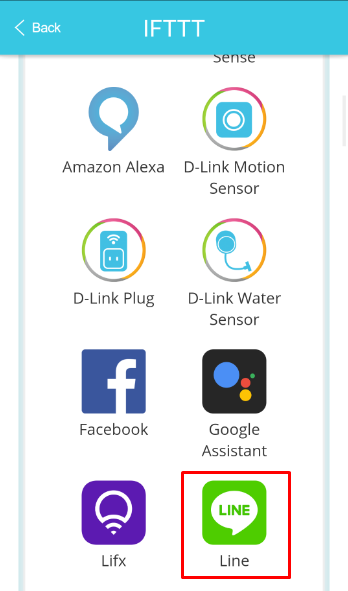
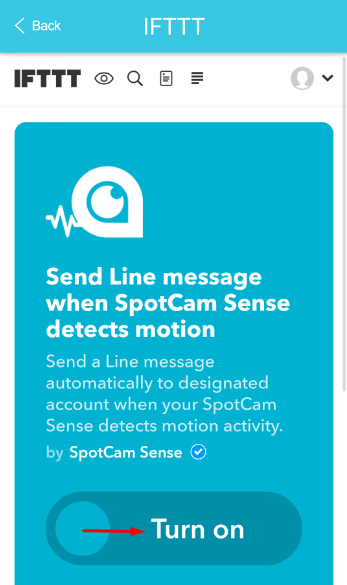
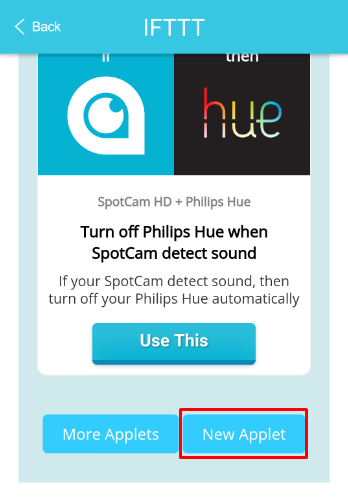






 English (UK)
English (UK) 日本語
日本語 繁中 (台灣)
繁中 (台灣) 繁中 (香港)
繁中 (香港) Deutsch
Deutsch Français
Français Suomi
Suomi