Nest Protect is an industrial smoke sensor which can tells you what’s wrong and can even alert your phone. SpotCam is integrated with Nest Protect via a popular platform called IFTTT (If This Then That). Here is step by step instructions on how you can enable IFTTT service for your SpotCam and then connect it with Nest Protect.
Enable IFTTT for your SpotCam with PC/laptop
1. Register your IFTTT account
here or
sign in if you already have an IFTTT using your web browser.
2. Sign in to your SpotCam account on SpotCam website and then go to My SpotCam page.
3. Click IFTTT tab in My SpotCam page.

4. Choose the Applet you like to use, you can easily find Applets related to Nest Protect by using the filter at top right side of the page.
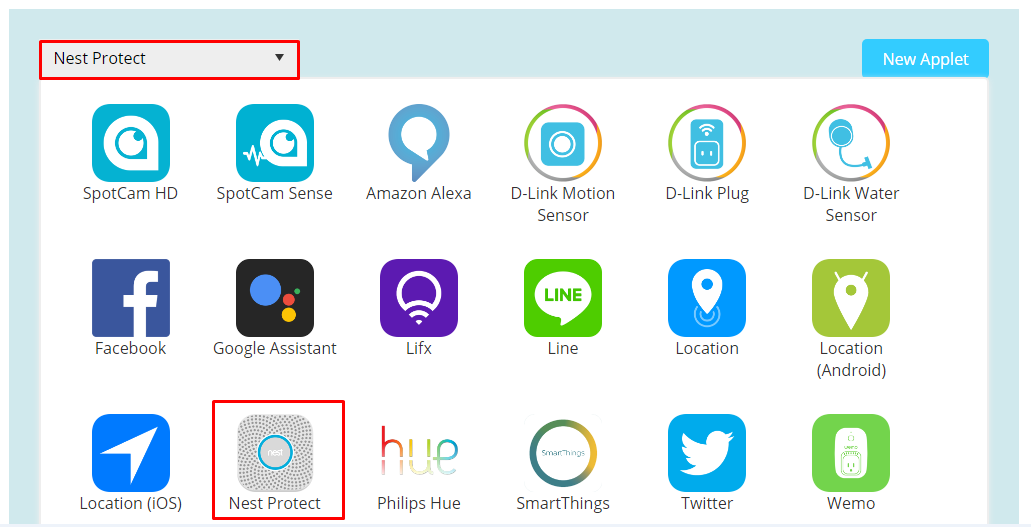
5. After you select a Nest Protect Applet, you will see a card like below, please swipe to turn on the service. You may be asked to log into your Nest Protect account and permit IFTTT service connect to your Nest Protect, please follow the instruction on screen then you are ready to go.
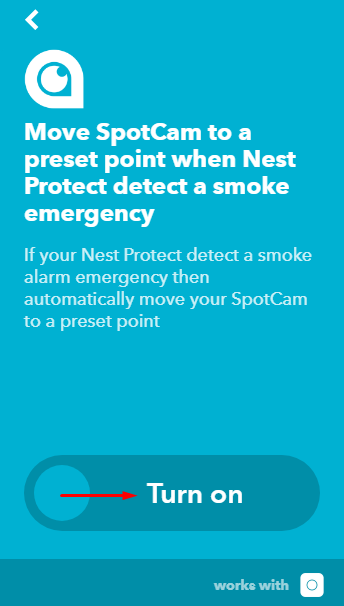 Enable IFTTT for your SpotCam with mobile/tablet
Enable IFTTT for your SpotCam with mobile/tablet
1. Register your IFTTT account
here or
sign in if you already have an IFTTT using your web browser.
2. Sign in to your SpotCam App and call out menu from top right button and then click “Connect with IFTTT”
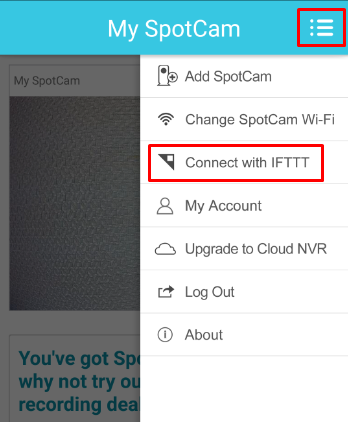
3. Choose the Applet you like to use, you can easily find Applets related to Nest Protect by using the filter at top right side of the page.
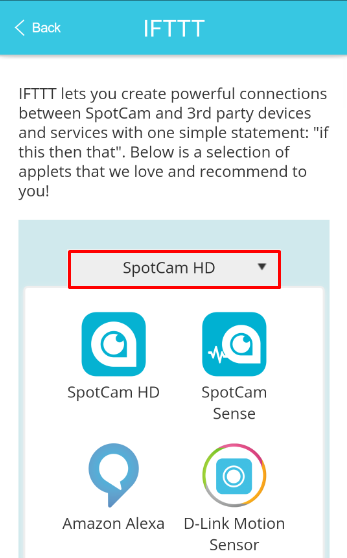
4. After you select a Nest Protect Applet, you will see a card like below, please swipe to turn on the service. You may be asked to log into your Nest Protect account and permit IFTTT service connect to your Nest Protect, please follow the instruction on screen then you are ready to go.
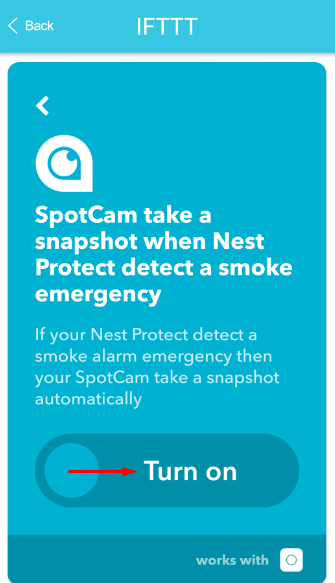 If you can’t find the Applet you like
If you can’t find the Applet you like
It is also possible that you don’t find the Applet you like to use in our current selections, in this case you can easily create your own Applet by clicking on “New Applet” button on the same page abovementioned in SpotCam App or SpotCam website.
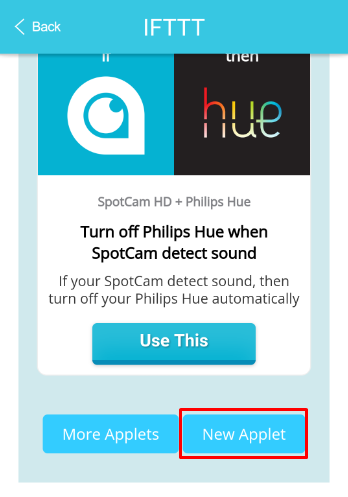


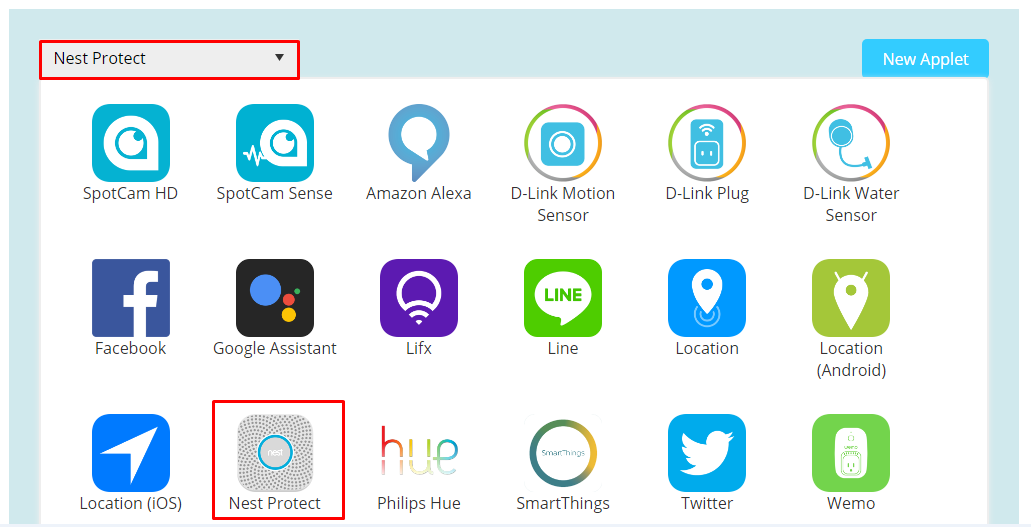
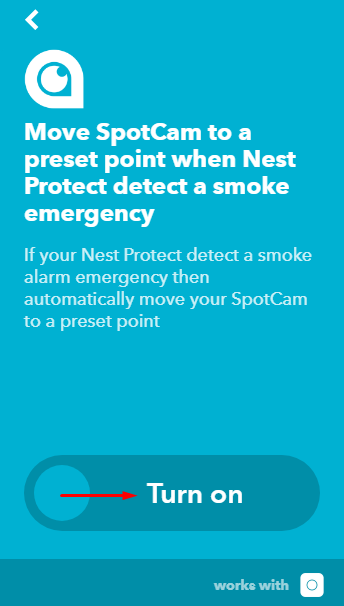
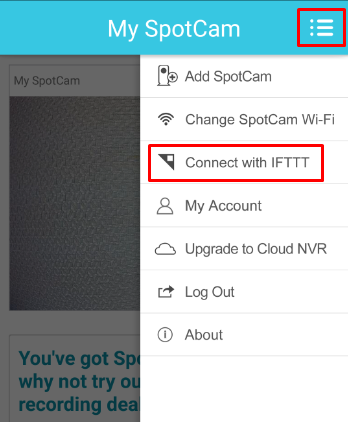
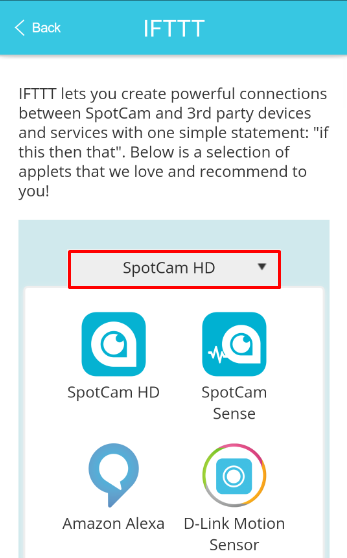
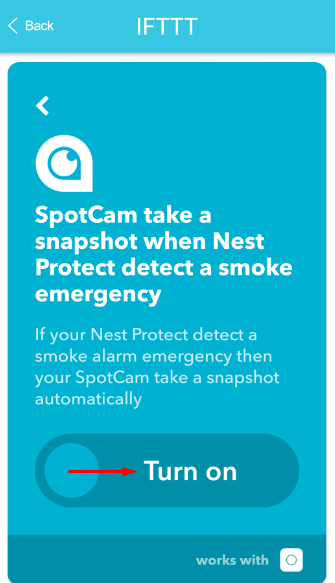
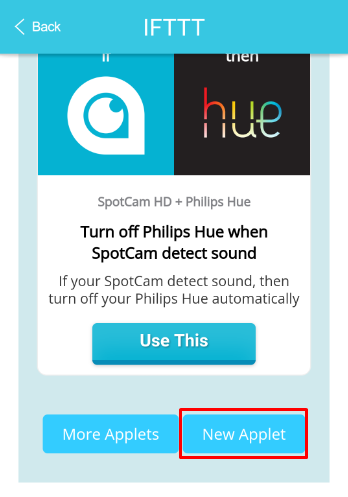






 English (UK)
English (UK) 日本語
日本語 繁中 (台灣)
繁中 (台灣) 繁中 (香港)
繁中 (香港) Deutsch
Deutsch Français
Français Suomi
Suomi