SpotCam supports two video streaming mechanisms:
1.Cloud Relay Connection: Cameras upload video streaming to cloud server through Internet. Users use devices including mobile phones, tablets and computers to get video streaming through cloud servers to view videos.
2.Direct Connection: Devices including mobile phones, tablets and computers get video streaming from cameras instead of cloud server by installing SpotCam mobile app or SpotCam Streaming Service Agent on the computer.
What is SpotCam Streaming Service Agent?
SpotCam Streaming Service Agent is a tool that establishes an encrypted connection between computer devices and cameras to get video streaming. There’s no need to go through SpotCam cloud server to view video streaming via SpotCam WebVMS with this tool installed, and the time limitation of watching live video continuously is also eliminated once SpotCam Streaming Service Agent installed.
How to use SpotCam Streaming Service Agent?
If you haven’t installed SpotCam Streaming Service Agent, you will see a pop-up message asking you to download SpotCam Streaming Service Agent when you click the multi-split icon at the upper right of SpotCam WebVMS interface.
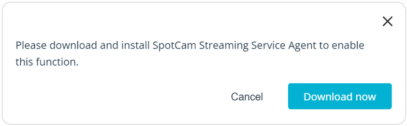
You will be led to the download page once you click the download button and file download will start automatically. On the page you can also find introduction on SpotCam Streaming Service Agent as well as system requirements for your computer. You can also
click here to go to the download page too. After download complete, please execute the file and allow the program installation. If you are using MAC and encountered problems when installing the agent, please check this article to
learn how to install SpotCam Service Streaming Agent on MAC computers. SpotCam Streaming Service Agent will run automatically in the background and minimize to taskbar after installation, or you can also start the program from Windows Start menu. After that, please restart the web browser and log in to SpotCam account on SpotCam website, and then you can start enjoying multi-split view and unlimited constant live video monitoring with SpotCam WebVMS.
Please note when using SpotCam Streaming Service Agent:
When using SpotCam Streaming Service Agent, there’re some requirements on the FW version of your camera and the internet environment. You may encounter below error conditions when requirements are not met:
1.The firmware version of all cameras showing video on SpotCam WebVMS must support SpotCam Streaming Service Agent. If there’s any camera running old firmware version that doesn’t support SpotCam Streaming Service Agent, there will be a pop-up message to notify users for firmware upgrade. Please upgrade the firmware of the camera to the latest version and then try again.
2.You can still watch live video and display multi-split layout even when SpotCam Streaming Service Agent failed build direct connection with the camera you want to view. However, 30 minutes time limitation on watching live video of each camera per hour will apply since video streaming of the camera is transmitted through replay connection with cloud servers.
You can confirm whether your camera connects through replay connection or direct connection looking at the green dot at upper left corner of live video display. It means the video streaming is transmitted through direct connection when the green dot is surrounded by white circle and there will be no no viewing time limitation. On the other hand, it means that the camera video is being transmitted by relay connection when there is no white circle and you won’t be able to watch live video for more than 30 minutes each hour.
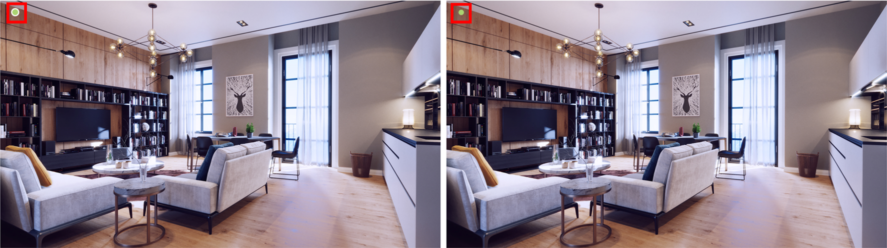 What should I do if I still can’t watch live video without time limitation after installing SpotCam Streaming Service Agent:
What should I do if I still can’t watch live video without time limitation after installing SpotCam Streaming Service Agent:
You can try below measures to resolve the problem that SpotCam Streaming Service Agent can’t connect to your camera directly for constant live video monitoring without time limitation:
1.Upgrade the firmware of all your cameras to the latest version.
2.Make sure your network NAT type is not NAT 4 (Symmetric NAT). You can adjust the NAT type in your Wi-Fi router settings, or change the internet connection (WAN) mode by adjusting the configuration of internet modem or Wi-Fi router to switch NAT type.
3.Make sure your router does not block 40,000~60,000 HTTP and UDP network ports.

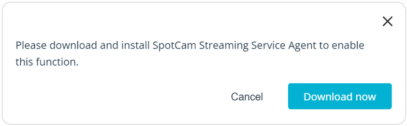
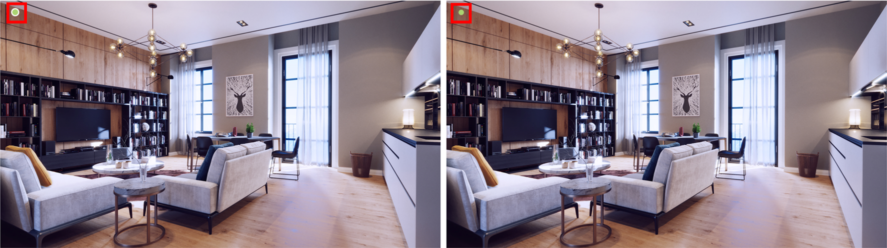






 English (UK)
English (UK) 日本語
日本語 繁中 (台灣)
繁中 (台灣) 繁中 (香港)
繁中 (香港) Deutsch
Deutsch Français
Français Suomi
Suomi