Here are the simple steps before you change the Wi-Fi connection:
1. Power off your SpotCam and switch to AP mode from the back of the camera
2. Power on your SpotCam and wait for yellow LED to blink
3. Use smart phone/tablet/PC/MAC to log in with the same account you registered SpotCam earlier and change the WiFi connection for your SpotCam.
For PC or laptop
If you are using PC or laptop, just visit MySpotCam.com home page and then you will see Add SpotCam button at the bottom left corner.
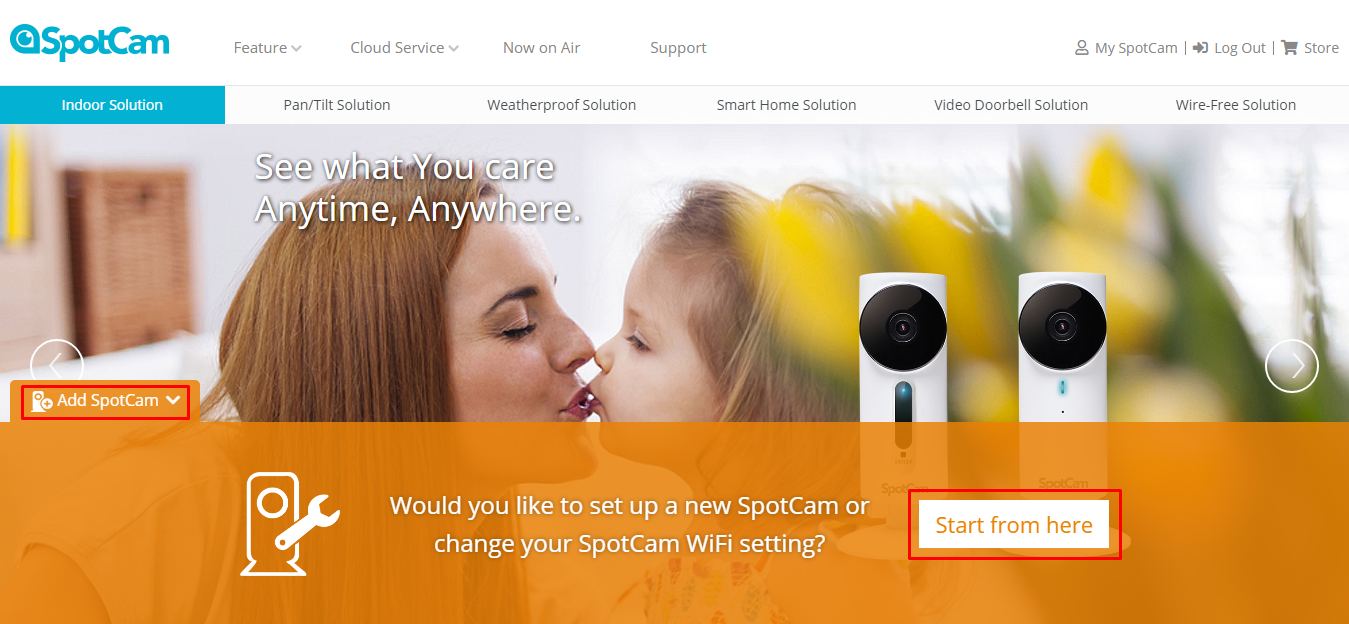
Once click on the button, you will be asked to download the SpotCam installer, please execute the file after download complete. Don’t worry; nothing will be installed on your device.
Just follow the instruction to run SpotCam installation process, and select the specific camera model in below page.
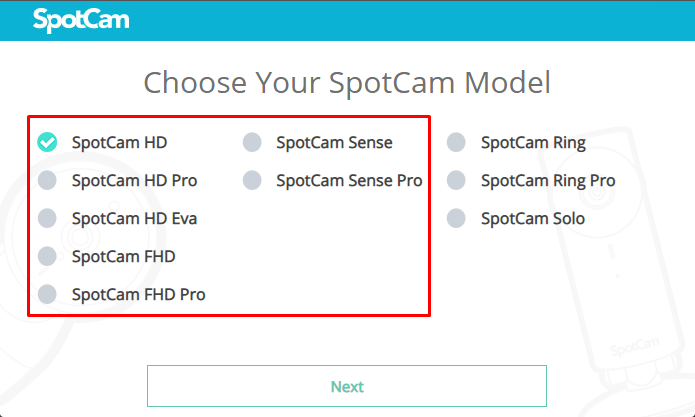
You will see a message like below during the process, just click Change SpotCam Wi-Fi button and move to next step.
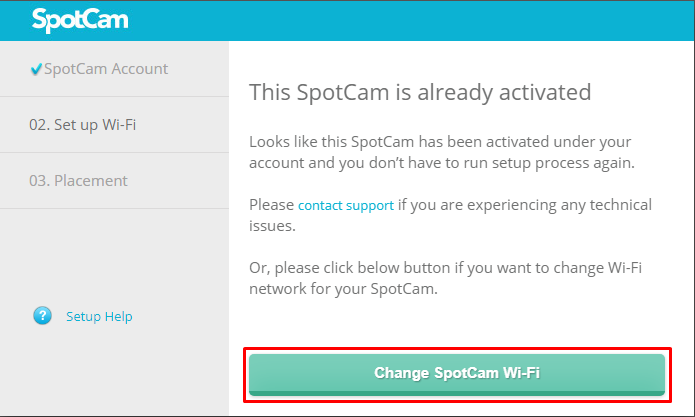
Select the Wi-Fi network you want your SpotCam to connect with then follow the instruction to finish the SpotCam installation process.
For smart phone or tablet
If you are using iPad/iPhone or Android smart phone or tablet, please install SpotCam APP from Apple APP Store or Google Play. After log in to the APP, you can find Change SpotCam Wi-Fi button in the menu as shown below.
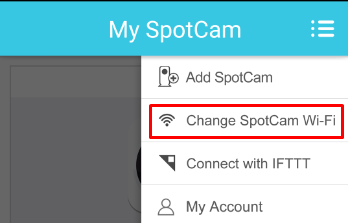
Select the specific model of your SpotCam and click next.
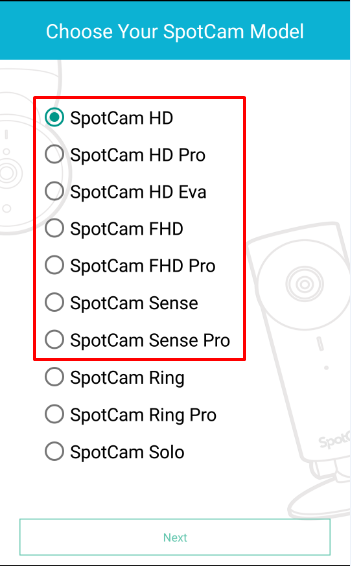
Just click on
Change SpotCam Wi-Fi button and follow the instruction like above then you can easily change the Wi-Fi setting of your SpotCam.
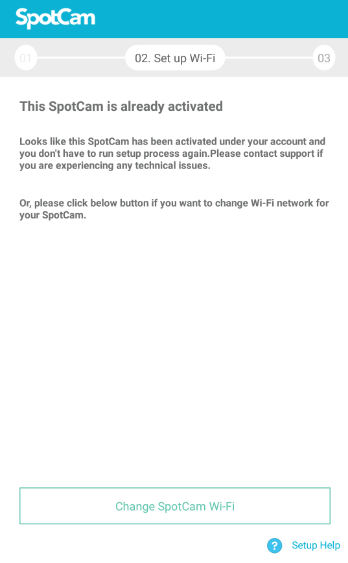
Here are the simple steps before you change the Wi-Fi connection:
1. Press the button with signal symbol on chime speaker for 1 second.
2. Make sure the LED of chime speaker is blinking yellow.
3. Use smart phone/tablet/PC/MAC to log in with the same account you registered SpotCam earlier and change the WiFi connection for your SpotCam.
For PC or laptop
If you are using PC or laptop, just visit MySpotCam.com home page and then you will see Add SpotCam button at the bottom left corner.
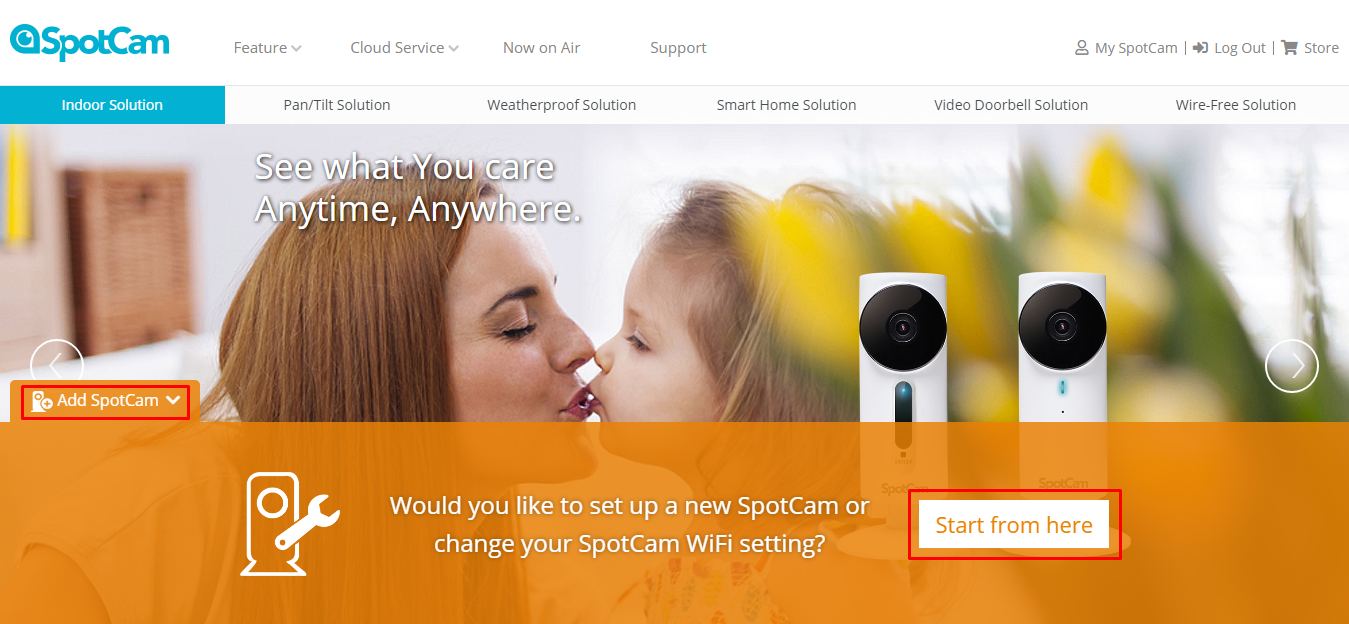
Once click on the button, you will be asked to download the SpotCam installer, please execute the file after download complete. Don’t worry; nothing will be installed on your device.
Just follow the instruction to run SpotCam installation process, and select the specific camera model in below page.
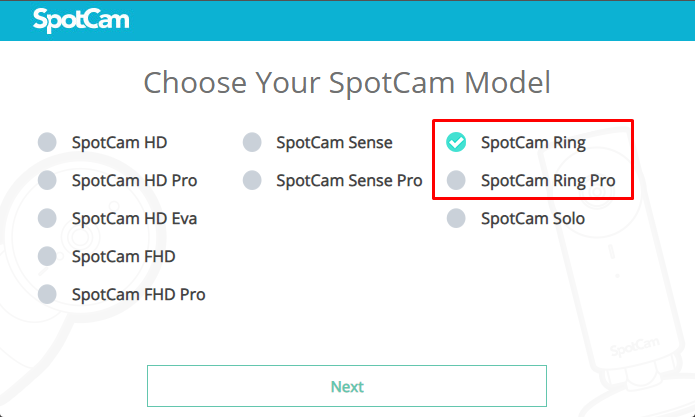
You will see a message like below during the process, just click Change SpotCam Wi-Fi button and move to next step.
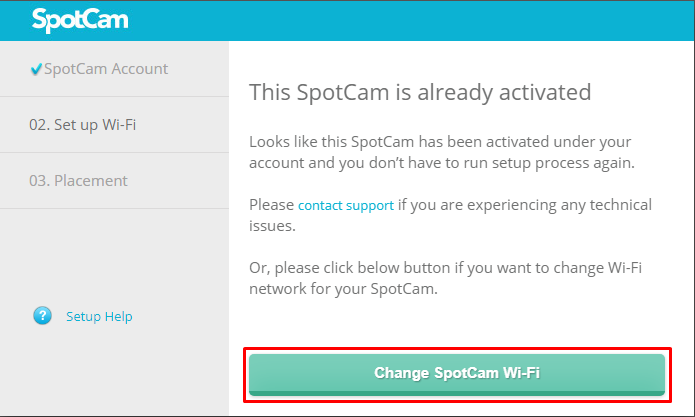
Select the Wi-Fi network you want your SpotCam to connect with then follow the instruction to finish the SpotCam installation process.
For smart phone or tablet
If you are using iPad/iPhone or Android smart phone or tablet, please install SpotCam APP from Apple APP Store or Google Play. After log in to the APP, you can find Change SpotCam Wi-Fi button in the menu as shown below.
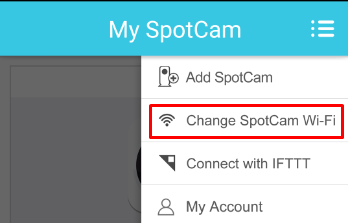
Select the specific model of your SpotCam and click next.
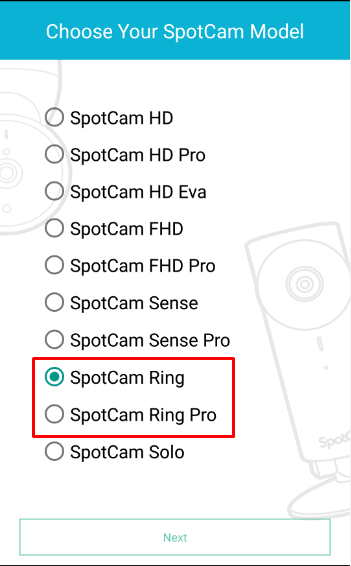
Just click on
Change SpotCam Wi-Fi button and follow the instruction like above then you can easily change the Wi-Fi setting of your SpotCam.
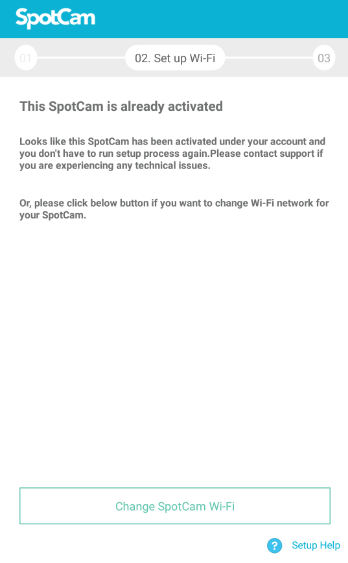
Here are the simple steps before you change the Wi-Fi connection:
1. Press the button with signal symbol on the front top of the camera for 3 seconds.
2. Make sure the LED of camera is blinking yellow.
3. Use smart phone/tablet/PC/MAC to log in with the same account you registered SpotCam earlier and change the WiFi connection for your SpotCam.
For PC or laptop
If you are using PC or laptop, just visit MySpotCam.com home page and then you will see Add SpotCam button at the bottom left corner.
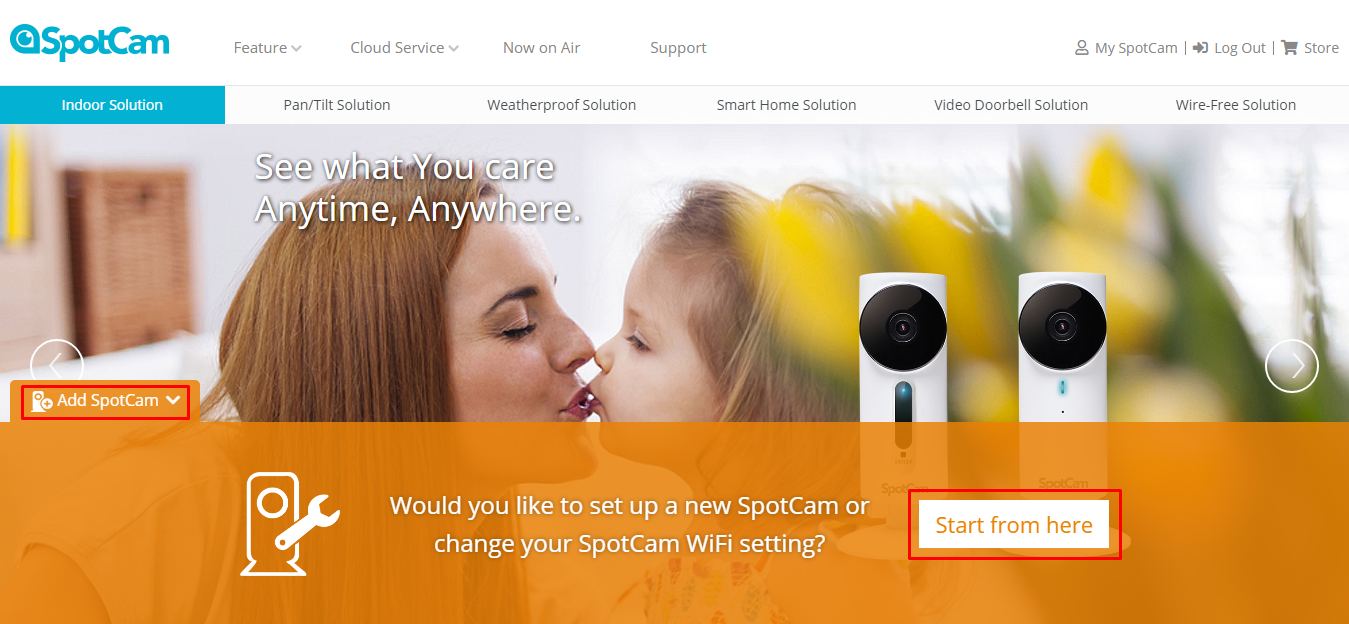
Once click on the button, you will be asked to download the SpotCam installer, please execute the file after download complete. Don’t worry; nothing will be installed on your device.
Just follow the instruction to run SpotCam installation process, and select the specific camera model in below page.
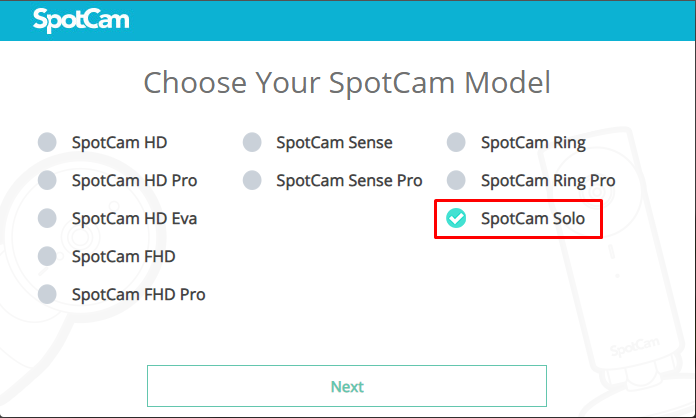
You will see a message like below during the process, just click Change SpotCam Wi-Fi button and move to next step.
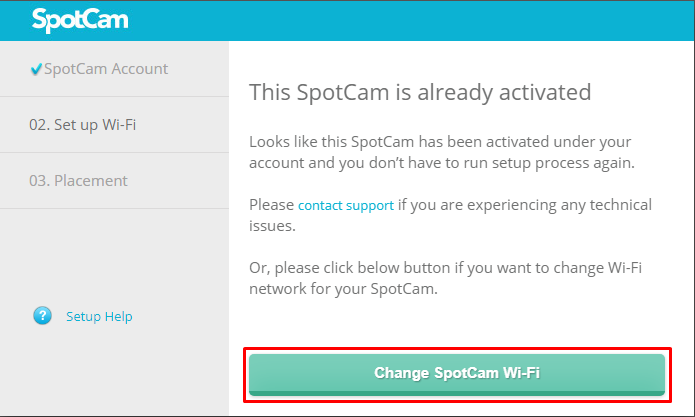
Select the Wi-Fi network you want your SpotCam to connect with then follow the instruction to finish the SpotCam installation process.
For smart phone or tablet
If you are using iPad/iPhone or Android smart phone or tablet, please install SpotCam APP from Apple APP Store or Google Play. After log in to the APP, you can find Change SpotCam Wi-Fi button in the menu as shown below.
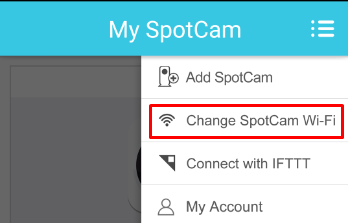
Select the specific model of your SpotCam and click next.
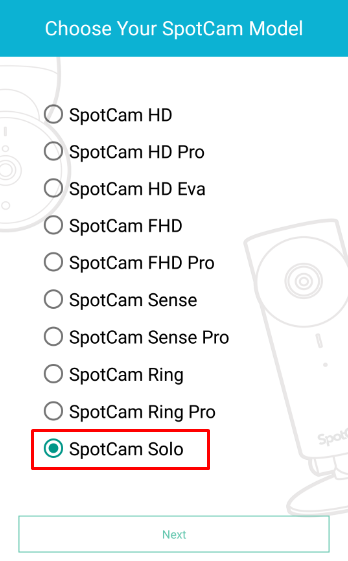
Just click on
Change SpotCam Wi-Fi button and follow the instruction like above then you can easily change the Wi-Fi setting of your SpotCam.
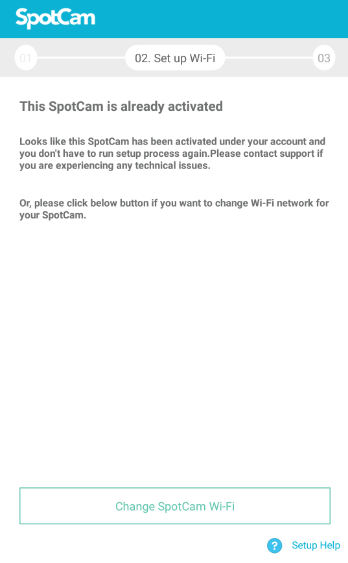

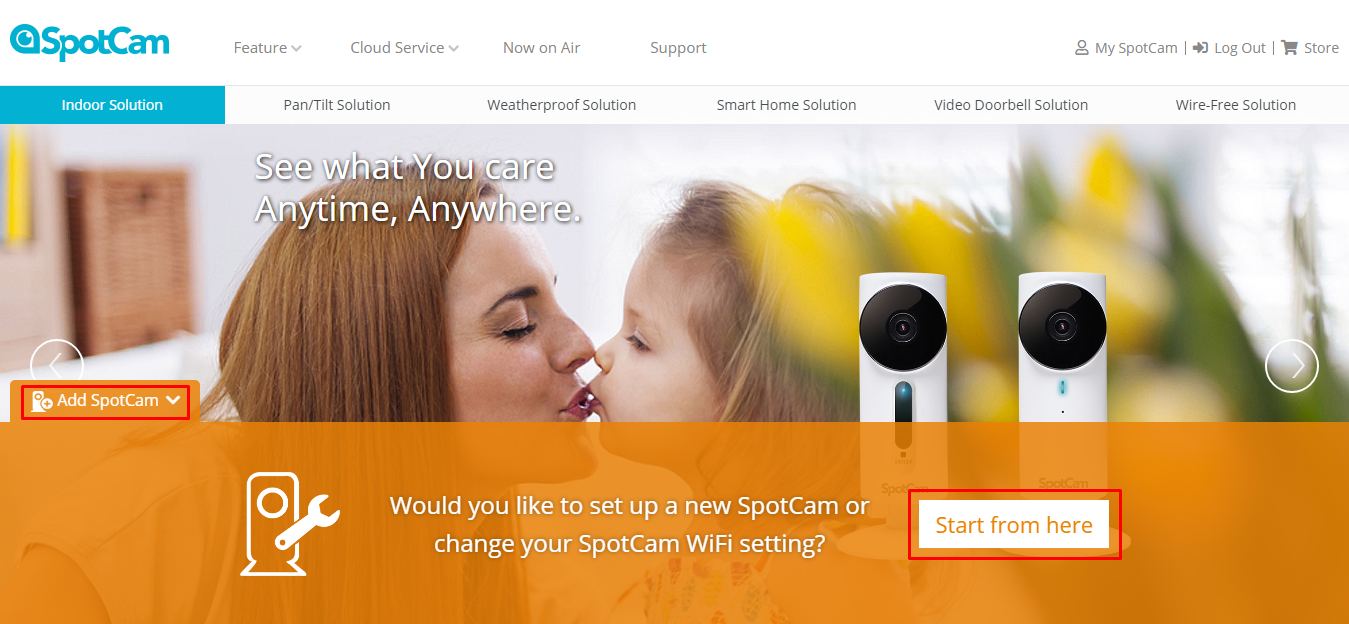
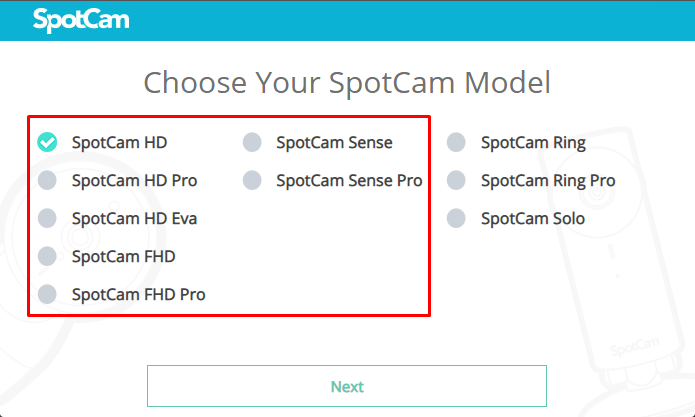
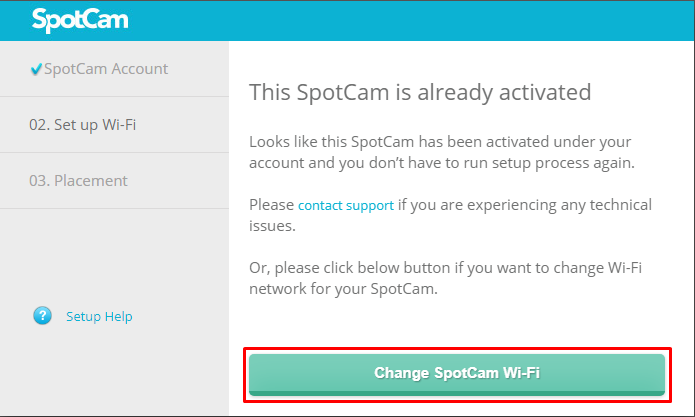
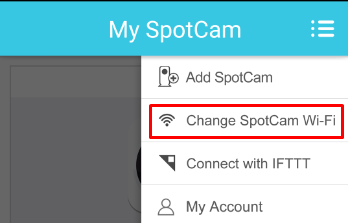
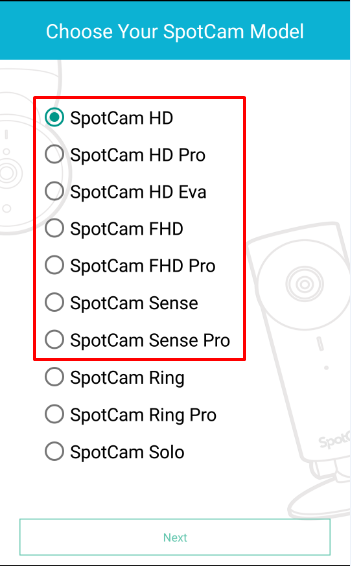
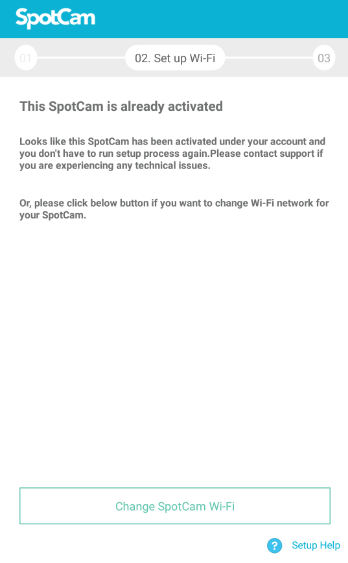
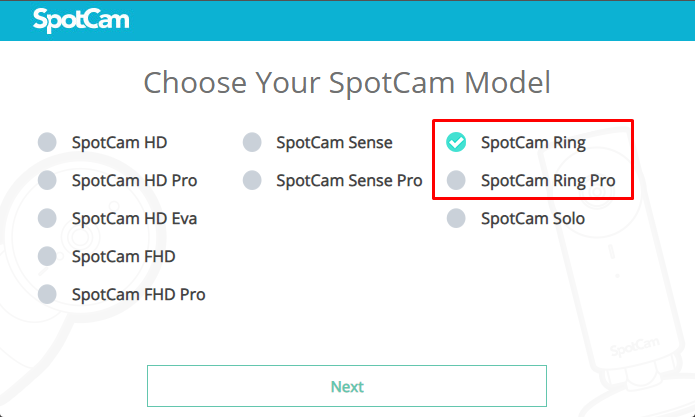
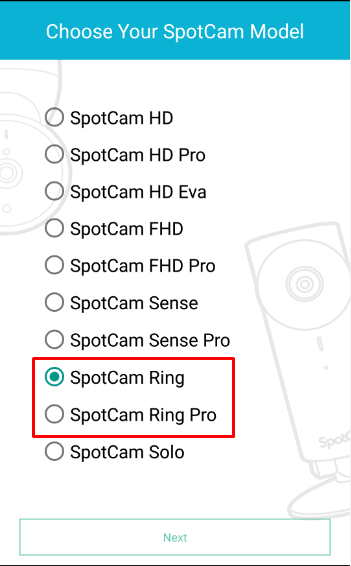
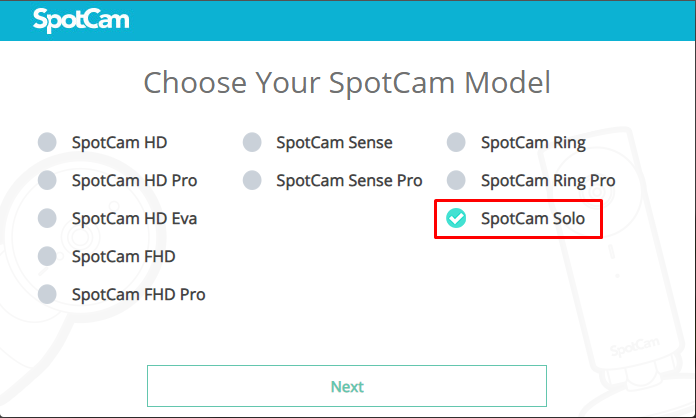
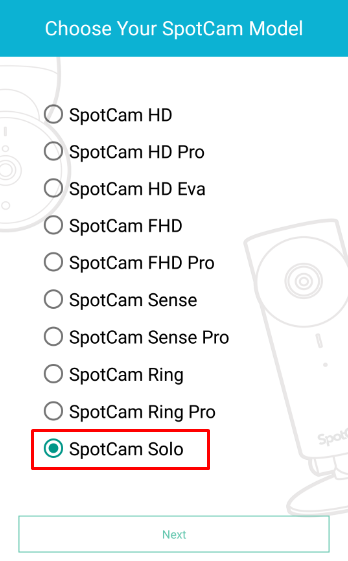






 English (UK)
English (UK) 日本語
日本語 繁中 (台灣)
繁中 (台灣) 繁中 (香港)
繁中 (香港) Deutsch
Deutsch Français
Français Suomi
Suomi