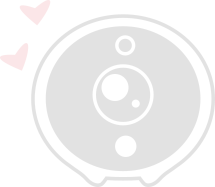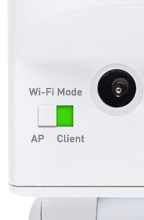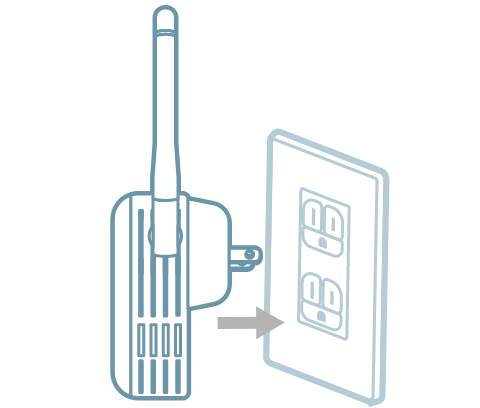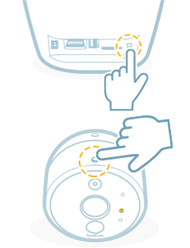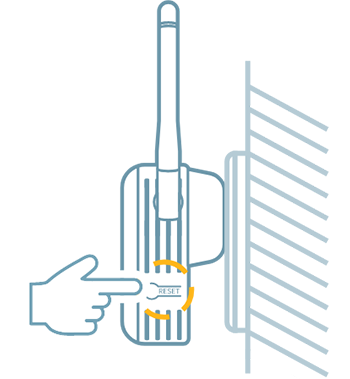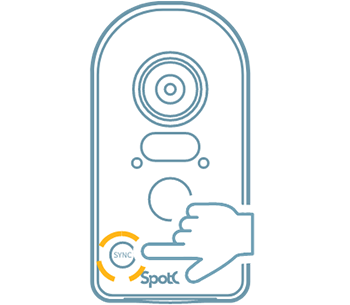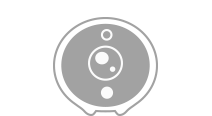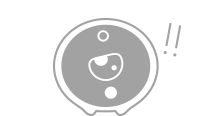Are you using dual-band type?
Click “Yes” button if you see a dual-band sticker on your camera as shown above.
Click “No” if there is no dual-band sticker.
Connect SpotCam to your Wi-Fi network
if LED at front of SpotCam is blinking blue Press here
If your SpotCam LED Blinks in Blue
Connect to SpotCam through Wi-Fi
SpotCam should appear in your available Wi-Fi network list now, please connect this computer to SpotCam Wi-Fi without password.
Press here if you can't find SpotCam in available Wi-Fi list.
If SpotCam doesn’t appear in Wi-Fi list
Please make sure below and then check your Wi-Fi list again:
Status LED in the front of SpotCam is blinking yellow.
SpotCam is close to this computer.
Chick hereif you can’t find SpotCam in available Wi-Fi list.
Connection Fail
We can’t connect to SpotCam through Wi-Fi
Please connect this computer to SpotCam through Wi-Fi without password again.
Click here if you can’t find SpotCam in available Wi-Fi list.
Account Error
This SpotCam has been activated under other account.
It looks like you or someone else has activate this SpotCam before. You need to log in using same account to proceed with setup process.
Please deactivate this SpotCam first on MySpotCam.com then run this process again if you like to activate this SpotCam under different user account.
This SpotCam is already activated
Looks like this SpotCam has been activated under your account and you don’t have to run setup process again.
Please contact support if you are experiencing any technical issues.
Or, please click below button if you want to change Wi-Fi network for your SpotCam.
Select Wi-Fi Network for SpotCam
Switch SpotCam to Client Mode
SpotCam is almost ready to connect to Wi-Fi!
Now please switch SpotCam to client mode by using the switch in the back of SpotCam. Status LED in the front should blink blue once you done.
Press next when you see blue LED blink.
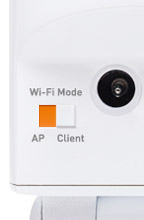
Computer Is Not Connected To Internet
It appears this computer doesn’t automatically connect to Internet after Wi-Fi change.
Please connect this computer to internet and then press next button.
Connect Ethernet Cable
SpotCam is now trying to build up connection with SpotCam cloud server. Please make sure of below and then click next:
請將網路線連接至攝影機尾線上的網路孔
確保您的網路線可以連接網際網路

Pair New Cameras
Check Your Connections
Connecting to Your Base Station.
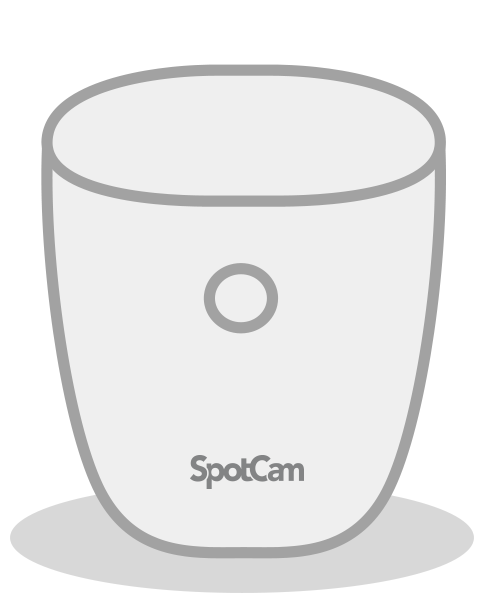
Please wait while we are trying to connect to your base station, this may take a little while.
檢查您的連線
Base station setup complete, but there is no paired camera yet.
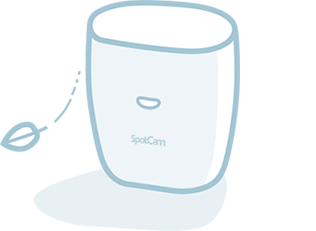
Do you want to add camera now?
We Are Almost Done Here!
Please name each camera and change camera time zone if necessary.
Let’s Solve The Problem
Please choose which problem you are experiencing now.
Encountered other problems? Contact SpotCam Support
Camera Connection Lost
Check Your Connections
Check Your Connections
It seems like paring information between your camera and base station has been lost, please follow below process to pair again:
Press base station reset button for 5 seconds to enter pairing mode (status LED will turn solid orange)
Press camera signal button for 5 seconds to enter pairing mode (status LED will blink orange)
Camera status LED will turn off when pairing process complete, then you can click below button to check your camera video again.