If your SpotCam is having some troubles connecting to your Wi-Fi network, a likely root cause is the weak connection between SpotCam and your Wi-Fi router.
To verify this, our suggestion is to move your camera closer to your Wi-Fi router and see if it can work. We can confirm the weak signal cause the problem if Wi-Fi connection is working fine when you place your SpotCam closer to Wi-Fi router.So how can I improve Wi-Fi connection quality?
There are some guide lines you can follow to improve Wi-Fi connection when you place SpotCam.
1. Do not use SpotCam around following devices.
- Microwave ovens
- Wireless transmitters (radio transmitters, cellular transmitters, etc.)
- Wireless devices which operate at 2.4 GHz (security equipment, Bluetooth, Zigbee, cordless telephones, etc.)
2. Wireless communication range and quality may be affected if the following types of objects are located between SpotCam and Wi-Fi router.
- Metal door shutters
- Walls made of concrete, stone, brick, or walls which contain aluminum based heat insulation
- Multiple walls
- Fire doors and glass
- Steel racks or shelves
You can learn what material will weaken Wi-Fi signal more from table below.
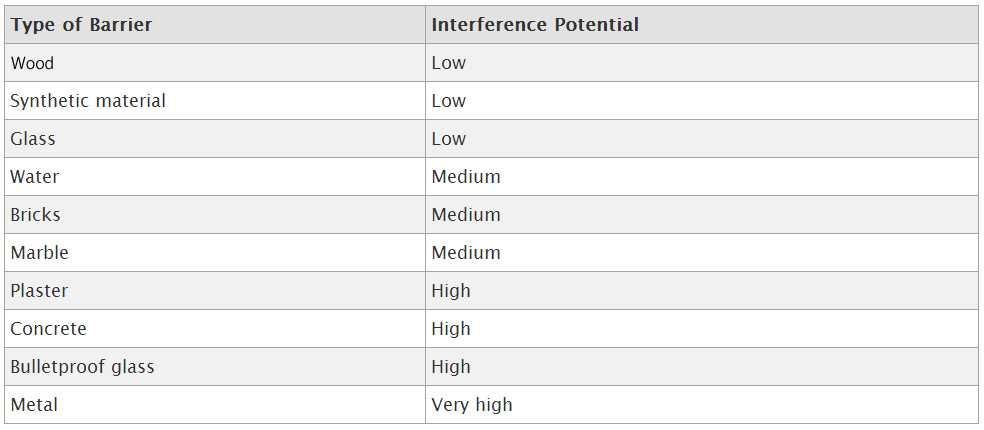
Source: Apple support database
3. Place SpotCam at least 2 Meter (6.5 ft.) away from radios. Do not connect SpotCam to a power outlet that used by a radio.
If moving your SpotCam doesn't help, then one other possible cause is too limited upload bandwidth. SpotCam require a certain amount of upload bandwidth to maintain a steady connection and stream video. This upload bandwidth is different from download bandwidth that used for downloading movies or music. We suggest you check with your internet service provider if you don't have enough upload bandwidth available.
4. Use 2.4Ghz frequency bands and 802.11 b/g/n Wi-Fi.
Some other things to check are your Wi-Fi router channel and broadcasting frequency. SpotCam is designed to work with 802.11 b/g/n networks on 2.4GHz frequency bands, so you want to make sure your Wi-Fi is broadcasting on 2.4GHz frequency bands as well. Several Wi-Fi networks in the same area sometimes cause interference to each other, and you can try adjust your Wi-Fi channel to 1 or 11 to avoid this issue. We suggest you to check the manual of your Wi-Fi router for instruction on the channel adjustment.
*Some SpotCam models support 2.4GHz/5GHz dual band Wi-Fi. Please make sure your SpotCam model supports dual band Wi-Fi if you would like to use 5GHz Wi-Fi.
5. Refrain from using special characters in your Wi-Fi SSID and password
Although SpotCam do support common special characters in Wi-Fi SSID and password, we still suggest you to change your Wi-Fi SSID and password to a combination of only English letters and numbers, especially when you are experiencing Wi-Fi connection issues with your SpotCam. Note that special characters in German, French, or some other European language (such as ä,ü,ö,ß, etc.) may cause Wi-Fi connection problems too.
6. Don't use WEP security for your Wi-Fi connection
Most of modern routers set WPA/WPA2 as default security type for its Wi-Fi, still there are some routers using WEP as security type for some reasons. SpotCam do support WEP security type, however, we have noticed that some specific settings of WEP security may cause Wi-Fi connection issues for SpotCam. If you are using WEP security and experiencing connection problems, please try change your security type to WPA or WPA2.

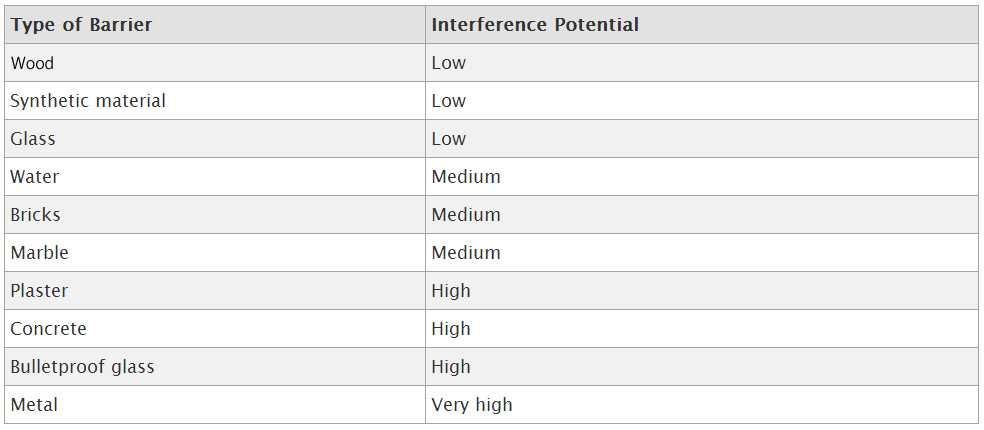






 English (UK)
English (UK) 日本語
日本語 繁中 (台灣)
繁中 (台灣) 繁中 (香港)
繁中 (香港) Deutsch
Deutsch Français
Français Suomi
Suomi