If you have SpotCam under your account that you no longer need, you can follow the steps below to remove the cameras:
[Operating with the mobile app]
Removing SpotCam can be done using the mobile app, whether you are using an Android or IOS smartphone or tablet. The following is an example using a smartphone.
1. After opening the app, log in to your "SpotCam Account" and click on the icon in the upper right corner.
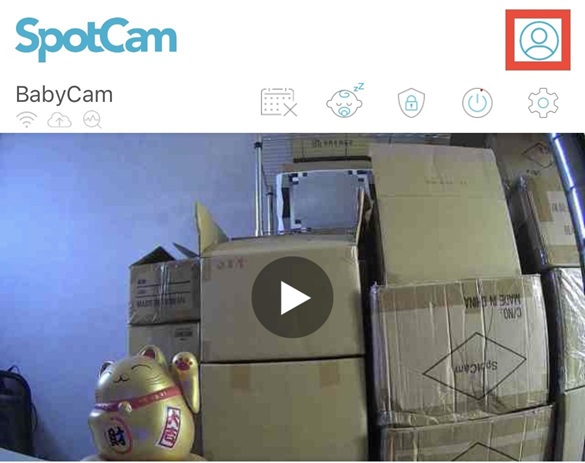
2. After clicking, select the icon in the options shown below to enter "My Account".
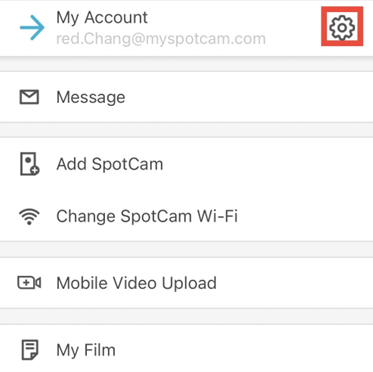
3. Next, you will see SpotCam information below and find the camera you want to deactivate. Please click the "Deactivate" button below.
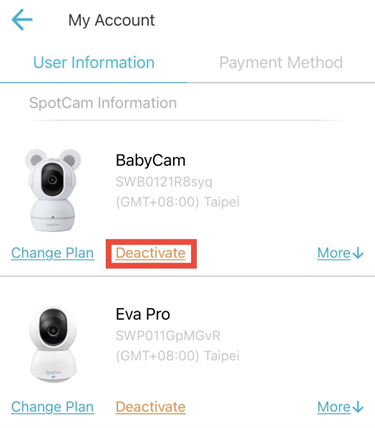
4. After clicking, a confirmation dialogue will pop-up. Please confirm and select all three options then press "Submit", as shown in the illustration below.
NOTE: After submitting the deactivation request, your SpotCam will be removed from your account, and all recorded files or saved video clips will be deleted from the cloud. Once this operation is done, it cannot be undone.
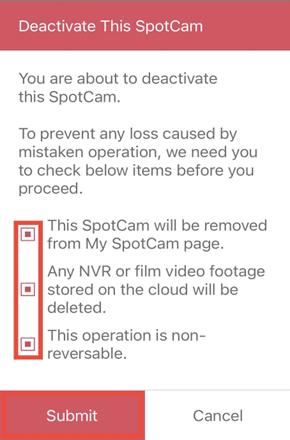
5. After clicking "Submit", a confirmation prompt will appear. Press "OK" (as shown in the illustration below), and SpotCam will start the deletion process. During the process, avoid unplugging the power to prevent deactivation failure. The deactivation is complete when SpotCam returns to its factory default status.
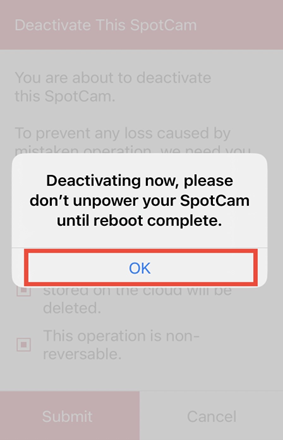 NOTE: It is recommended to keep the camera online when initiating the deactivation process. If your SpotCam is offline when performing the above operation, this action will only clear all your data on the cloud and the account binding configurations saved in the camera will not be reset. Therefore, if you need to use a new account for installation later, you will have to reset the camera. Here is the link for reference on how to reset your camera.
[Operating through a web browser]
NOTE: It is recommended to keep the camera online when initiating the deactivation process. If your SpotCam is offline when performing the above operation, this action will only clear all your data on the cloud and the account binding configurations saved in the camera will not be reset. Therefore, if you need to use a new account for installation later, you will have to reset the camera. Here is the link for reference on how to reset your camera.
[Operating through a web browser]
The deletion process mentioned above can also be carried out through a web browser. Utilizing SpotCam's full functionality via a web browser is one of SpotCam's features. The following uses a browser interface as an example to illustrate how to complete the deletion.
1. Log in to your account in your browser and click the "My Account" button.

2. Next, you will see SpotCam information below, find the camera you want to deactivate, and click "Deactivate" below.
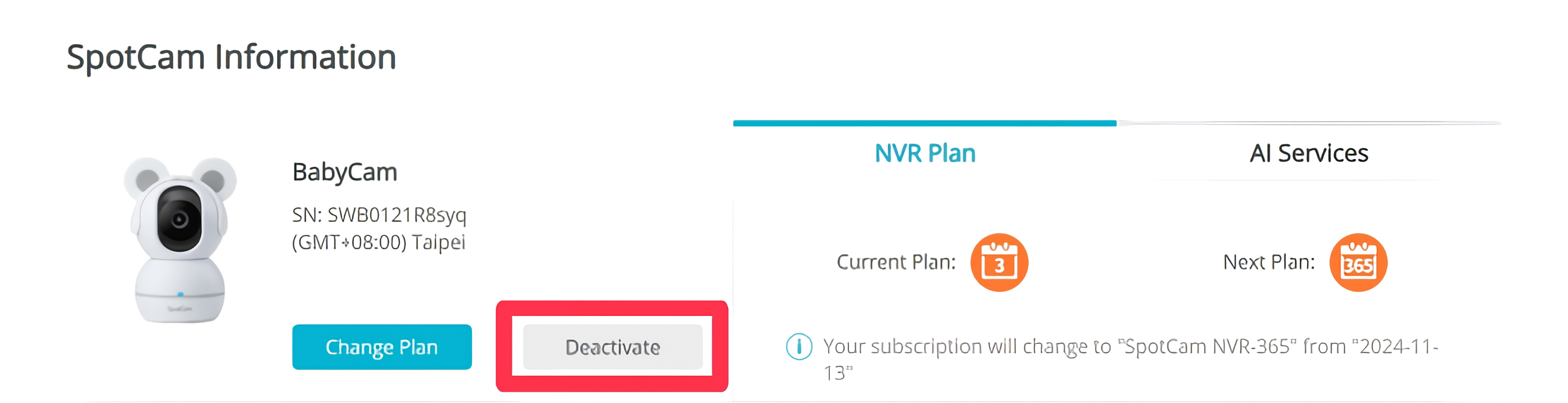
3. After clicking, a confirmation dialogue will pop-up. Confirm and select all three options and press "OK," as shown in the illustration below.
After submitting the deactivation request, your SpotCam will be removed from your account, and all recorded files or saved video clips will be deleted from the cloud. Once this operation is done, it cannot be undone.
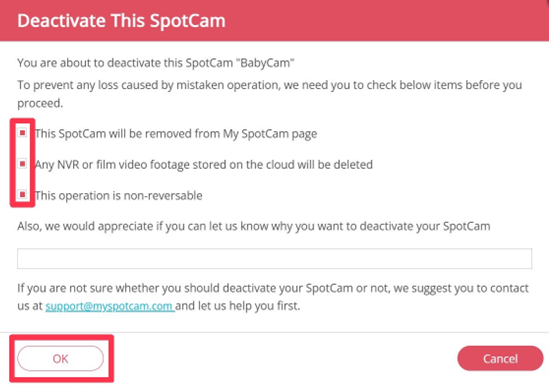
4. After clicking "OK", SpotCam will begin the deletion process. During the process, avoid unplugging the power to prevent deactivation failure. The deactivation is complete when SpotCam returns to its factory default status.
NOTE: It is recommended to keep the camera online when initiating the deactivation process. If your SpotCam is offline when performing the above operation, this action will only clear all your data on the cloud and the account binding configurations saved in the camera will not be reset. Therefore, if you need to use a new account for installation later, you will have to reset the camera. Here is the link for reference on how to reset your camera.

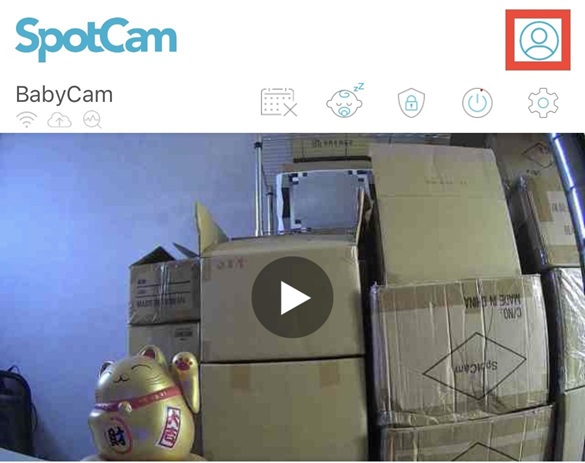
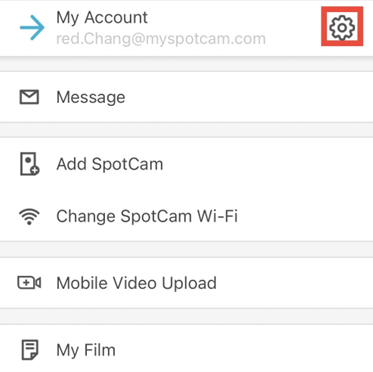
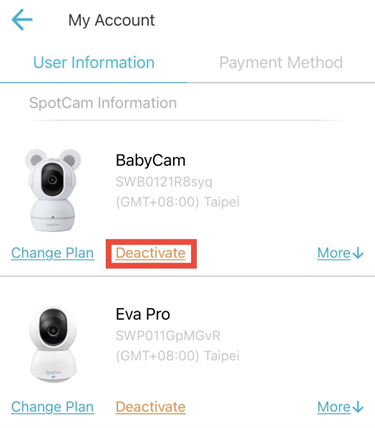
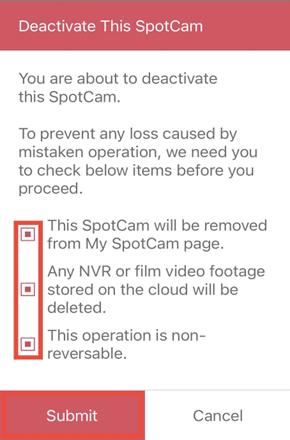
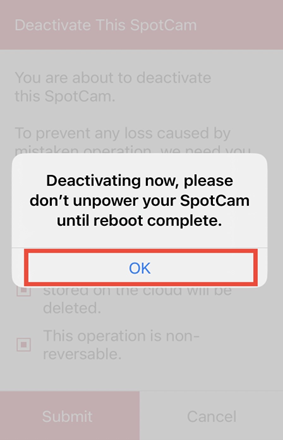

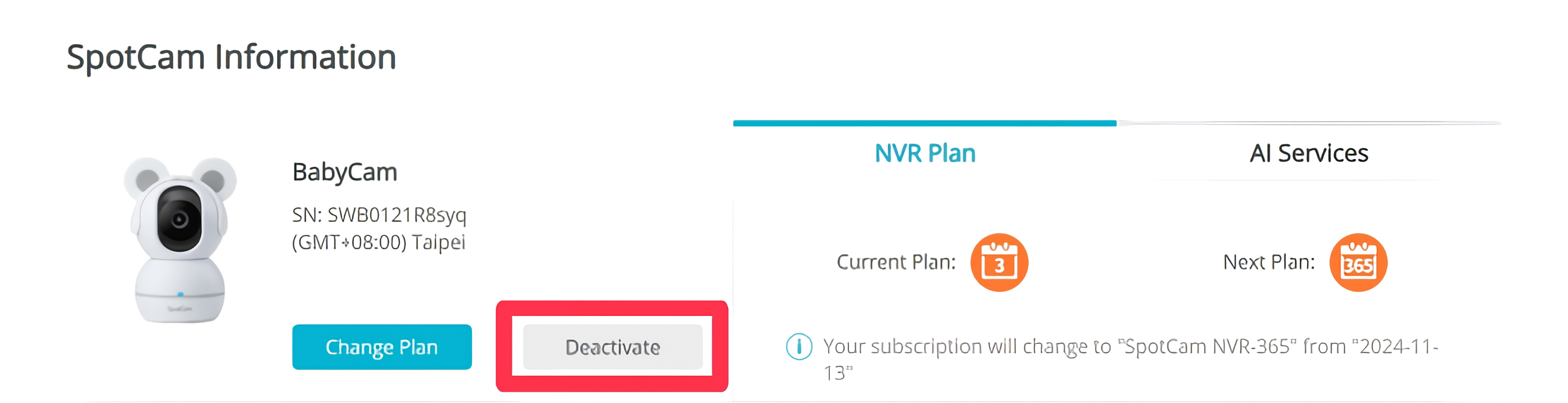
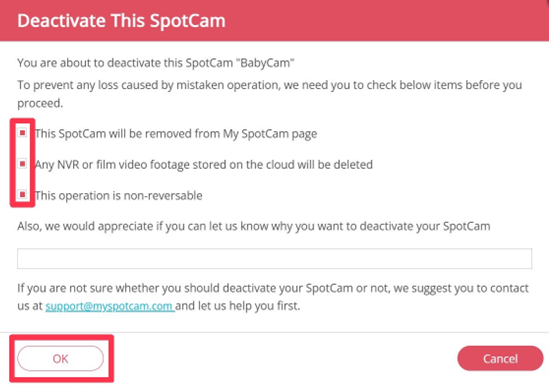






 English (UK)
English (UK) 日本語
日本語 繁中 (台灣)
繁中 (台灣) 繁中 (香港)
繁中 (香港) Deutsch
Deutsch Français
Français Suomi
Suomi